Hello again! I’m here to interrupt the regularly posted food or fitness post with a little technical tutorial that I thought some people would find helpful! Today I’ll be going over the three programs I’ve used that will bring your photos and graphics to the next level and get you more pins on Pinterest and social shares on Facebook and Twitter!
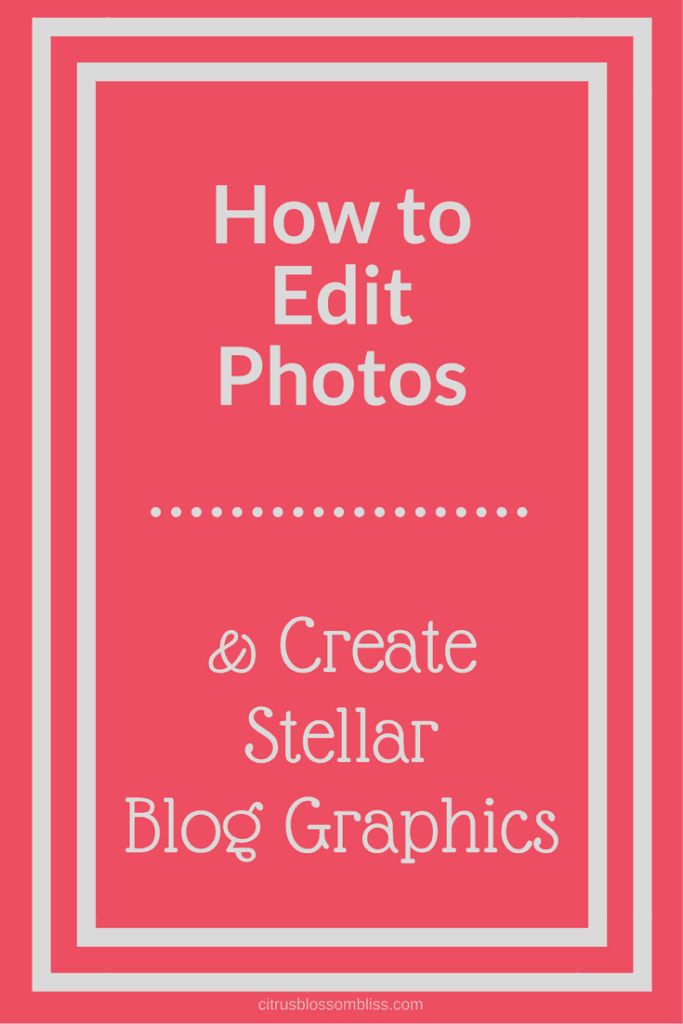
You learn quite a bit when you have time to read around the internet on how to edit photography. You also learn things that the experts know because your sister is a graphic designer. She has her own blog @ Let’s Make Cool Stuff and website at stefanieosmond.com. If you found my how-to helpful, show her some love because there’s a good chance she helped me understand the information enough to explain to you! 🙂
If you’re wondering how to start taking better photos in the first place, check out my post on blogging photography basics. Onward!
I’m going to break this post up into 3 sections, based solely on the order in which I began using each type of photo editing software for my blog photos and graphics.
How to Create Awesome Blog Graphics
PicMonkey
When I first started blogging, I needed something super user-friendly and easy to navigate. PicMonkey fit the bill and was able to help me do basic photo edits to brighten up pictures, add text and “stickers” and shape overlays that acted as a banner for my graphics.
PicMonkey was very good as a beginner photo editing program. They have so many photo effects and filters you can put over your photos (like ones you find on Instagram.) PicMonkey does offer a paid subscription service with additional advanced features, but I (being a typical undecided millennial) switched programs. Next up on my list is Canva.
Canva
Canva and I fell in love from the moment I started using it. I love that they have pre-sized files for your specific social media platforms already built into the program. I usually choose the Pinterest sized graphic and edit my own from there, or use the first set of pixels as the base number and increase the length of the graphic for a “longer” Pinterest pin. Here's an example of a long pin:
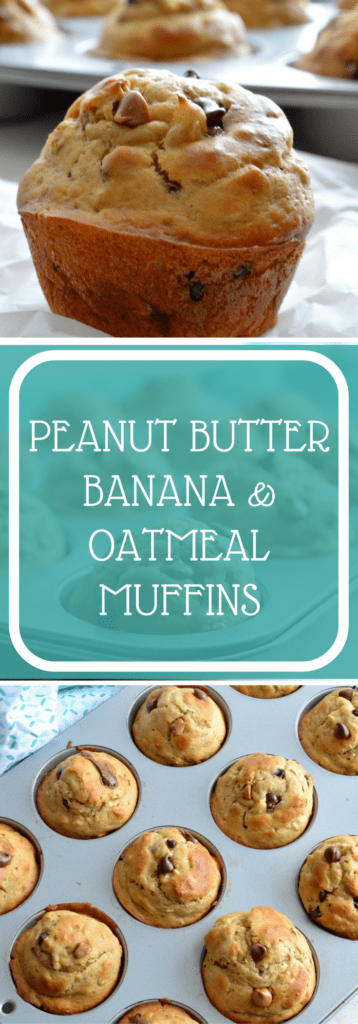
I’m a big fan of using Canva’s “grids” where you can upload your own photos and then drag and drop them into different sized grids. These are perfect for making collages of photos for your blog and are excellent graphics to use for Pinterest or Facebook.
Recently, I’ve been using the same two fonts and 4-5 colors that are the colors I chose for my blog’s logo when my designer and I were coming up with it. This makes everything seem more cohesive and on-brand than before. I did a massive overhaul on the old graphics and redid them. Take my advice and start with one style and try to stick with it. Of course, styles and trends may change, but if you choose one that’s timeless you won’t have to worry about it looking outdated. Here's what I'm talking about:
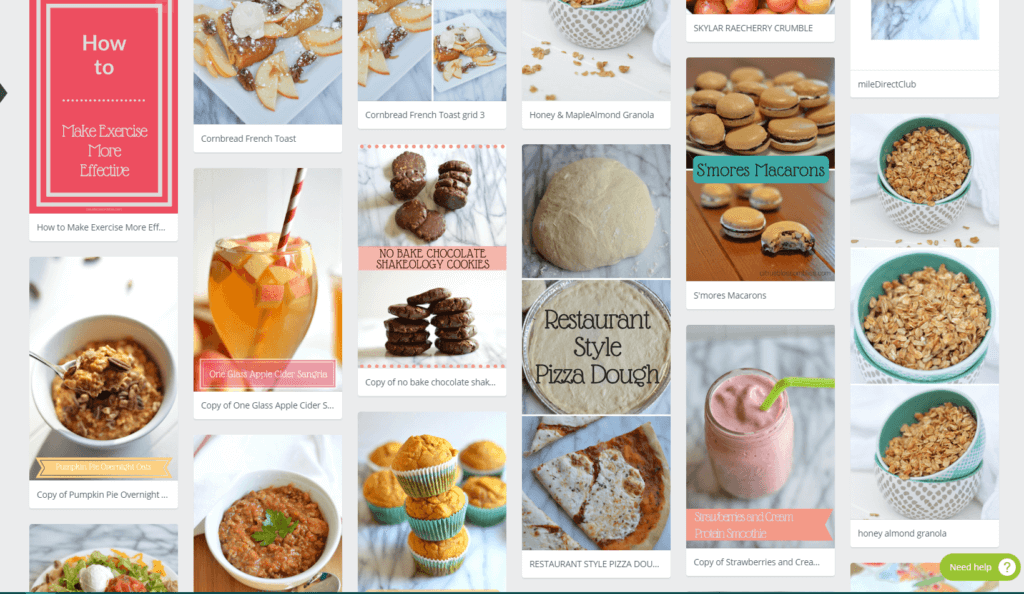
For a detailed rundown of how to choose colors and other blog related style items, check out my post on how to create your own blog.
Lightroom
Lightroom is still a little new to me. I know photographers everywhere will cringe when I say this, but I use the auto white balance and auto tone feature when I’m doing large batches of photos that won’t be used online. Basically, when I’m taking photos that don’t have to be incredibly high quality - I’ll use these features.
To learn all there is about photography, I’m sure you’d have to spend a lot of time and money compiling all of this information. Photo editing in and of itself is a difficult process if you have no experience with it. As I’ve seen, Lightroom is good for batch editing, whereas Photoshop will give you a wider range of options and selections to make for your individual photo editing. Photoshop also allows you to add in different elements that Lightroom does not.
If you’re curious about Photoshop but can’t afford a class at the moment, try taking out a book from your local library. I read a textbook from my sister’s college Photoshop class and it was immensely helpful. Even though it was for CS5, it gave a very good basis for understand of the Photoshop program, which now runs as Adobe Creative Cloud (Adobe CC) where you pay for the subscription as a monthly fee.
There are also countless tutorials on Photoshop (and the entire Adobe suite) on YouTube. My favorite “instructor” on YouTube for Adobe programs is Terry White. Jared Polin (FroKnowsPhoto) is also an excellent resource for someone wishing to learn more about DSLR photography. They are both very knowledgeable and pleasant - something I really need if I’m going to be listening to hours of their content!
If you’re having a hard time making your photos stand out - look to your current social media feeds. If you see something you like, try and envision how you can make your own photos and graphics emulate that style. Don’t blatantly copy their style, but try to see how you can take the good features from their photos or graphics into your own personal style.
What editor do you use for your photos? Do you use another program not listed here? I’d love to hear about it in the comments!
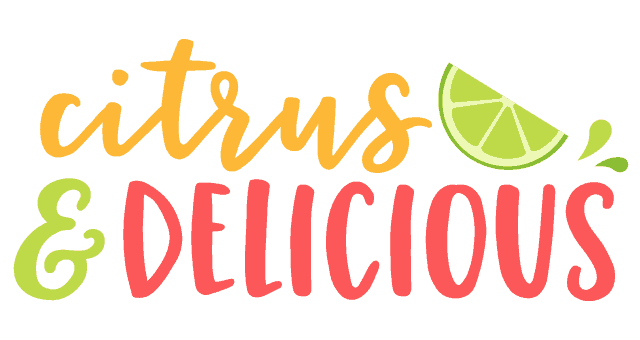

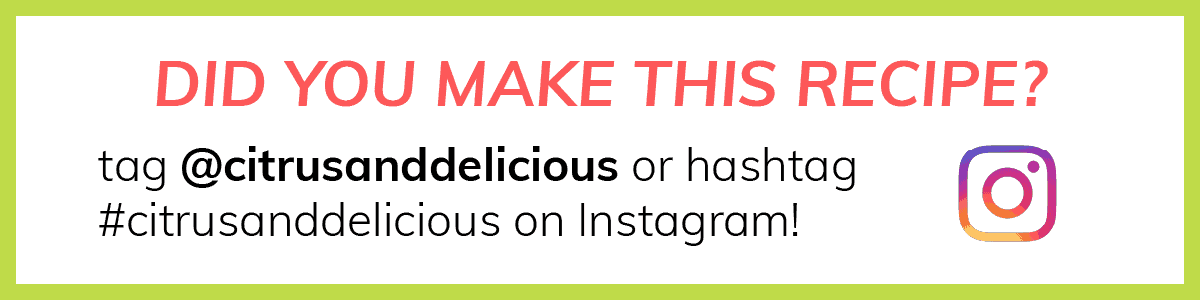
Stefani
Thanks for the mention! These are some really good tips to help bloggers keep their blog graphics consistent with their brand. Love it!
Jessica
Thanks for being super awesome 🙂